Pay safer and faster using your Currensea travel debit card with Apple Pay.
Enjoy all the benefits of your Currensea travel debit card using Apple Pay. It’s the easy, secure, and private way to pay.

No wallet, no problem
Feel free to leave your wallet at home. With Apple Pay, you can pay with your Currensea card straight from your iPhone or Apple Watch.
Apple Pay, made to be secure
Apple Pay uses the security features built into your Apple device — including Face ID and Touch ID — which are designed so only you can authorise payments.
Save time, every time. Check out faster with Apple Pay
With Apple Pay, information like your name and address automatically populate at checkout. Now paying is faster than ever.
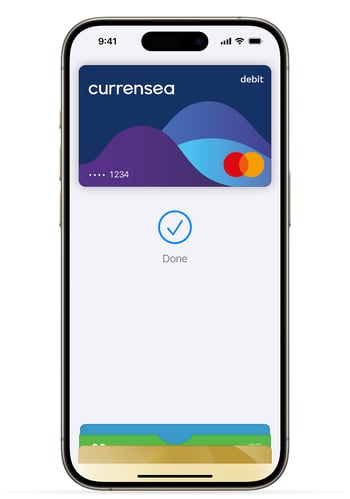
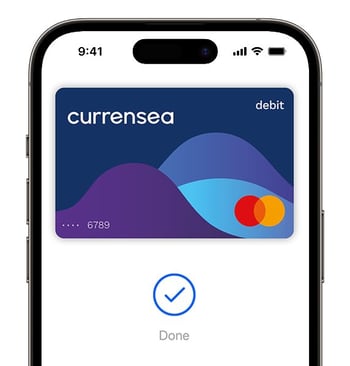
Add your Currensea card. Just like that
To get started, open Apple Wallet on your iPhone or Apple Watch, or select Wallet & Apple Pay in System Preferences on your iPad or Mac.
Pay with just a tap
With iPhone, double-click the side button, authenticate with Face ID, Touch ID or your passcode, then hold your device near the reader to pay.
With Apple Watch, just double-click the side button, then hold your device near the reader to finish your purchase.
Use it where you already shop
To pay with Apple Pay online, in-app or in-store, just look for or the
symbol.
Download the app to get your card
Link to your bank
Connect your Currensea card to your existing bank account.
Spend and save on FX fees
We debit your bank account when you spend, and will notify you of savings.
